It’s always an interesting experience working through major changes in a system you know well. I’ve worked on a few interesting GA4 implementations recently and am learning what makes GA4 tick. Here are a few quick tips that can make your GA4 implementations easy.
Tip 1: Be Strategic Allocating Custom Dimensions
Tip 1a: Use Existing Parameters
GA4 only allows 50 custom dimensions in the UI (120 for the paid version). That’s not a bad number, but I’m always worried I’ll run out of custom dimensions.
One way to stretch those 50 slots is by using existing parameters whenever you can. For example, don't create a custom "button_text" parameter when the existing "link_text" will work just fine.
The event parameters for the file_download enhanced-measurement event, for example, has a number of parameters that you should re-use when you can.
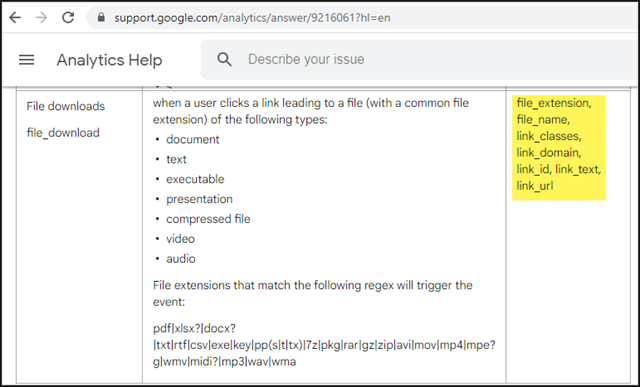
https://support.google.com/analytics/answer/9216061?hl=en
Tip 1b: Use Generic Custom Parameters
At times you will need custom parameters. Even then, you don’t need to use unique parameters for every tag. Use “type”, “sub_type”, and “text” as generic multi-purpose parameters. You can use those three parameters multiple ways in different tags, and they'll only take up three of the 50 slots. See example in the screenshot.
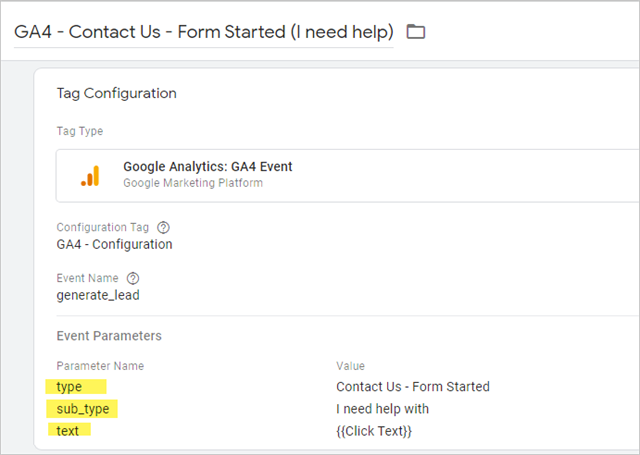
Tip 2: Differentiate Your Custom Parameters from Your Standard Parameters
Documentation is always critical. You may think you’ll remember why you set things up a particular way, but when you’re adjusting something two months from now, or when someone else from your team goes in to adjust something, you’ll be thankful that you wrote things down.
Document your custom parameters to differentiate them from standard parameters. Here’s how I registered two of those custom parameters in GA4.
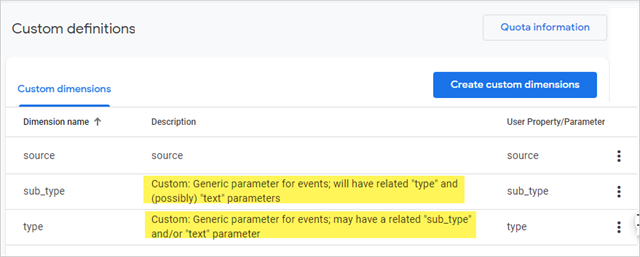
Tip 3: Add Container and Version ID
Add a GTM container and version ID to the GA4 configuration tag. This comes in super handy when you're troubleshooting why some tracking is no longer working. What version number broke it?
In GTM, make sure to enable the Container ID and Container Version variables.
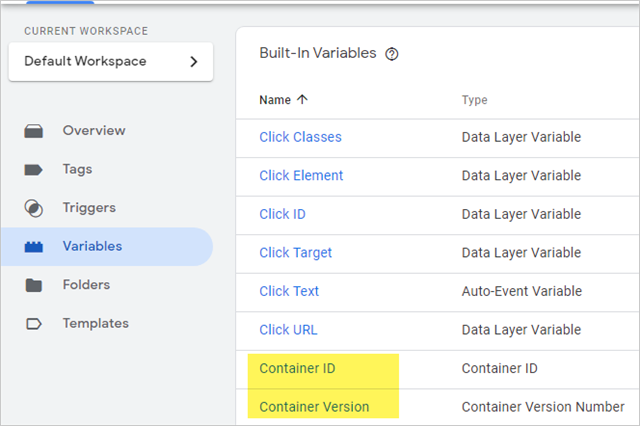
Then in the GA4 config tag, add Container and Version as a field to set. Every GA4 event that uses the config tag will now include the GTM container and version.
As per usual, use lowercase for the field (or parameter) name and use underscores for spacing.
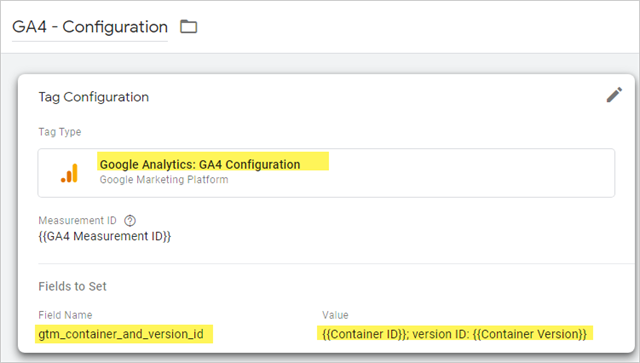
As an aside, I noticed similar tracking when I ordered my free COVID tests online. Nice - validation from the field! Turns out that a firm I’ve long admired, Bounteous, did the same thing for USPS.
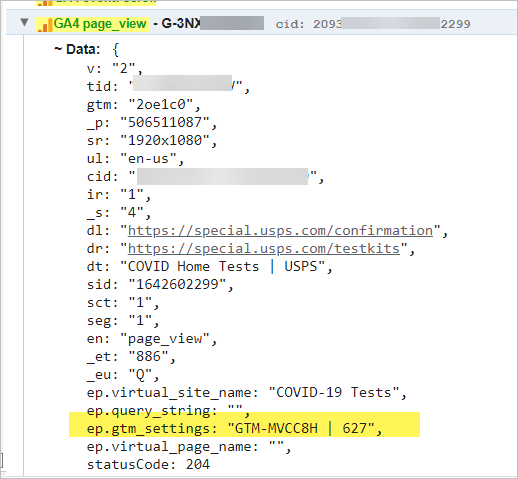
Tip 4: Add the Tag Name as a Parameter
Have you ever worked in GA and tried to figure out what GTM tag fired a specific event? This is particularly tricky if you are dealing with a large GTM container. I’ve started adding the tag name as a parameter.
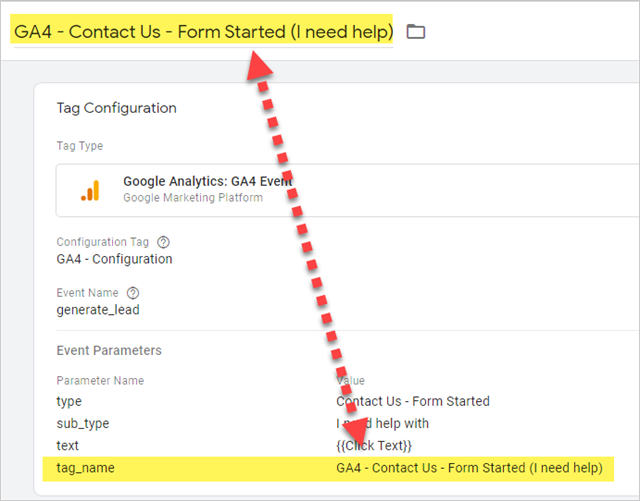
I’ve found having the tag name stored as an event parameter to be more useful than I expected, and it's something I always wanted in GA3. The downside is that it’s manual; I’ve not found a way to automatically add the tag name to the value field. But it’s still pretty helpful.
These steps have been useful in my GA4 implementations and debugging. I hope they'll help you, as well.
If you need help making the transition to GA4 or have questions about your implementation, our digital marketing and analytics team is here to help! Visit our GA4 Hub for additional resources and to take advantage of our GA4 JumpStart offer or to request a consultation.






