Content, content content. From infographics to blog entries, content marketing is everywhere. But measuring success and failure of content marketing can be difficult. Google Analytics Content Groups and Groupings can help.
Groups categorize content into a logical structure. Some common examples might include:
- Product categories – e.g. shoes vs. hats
- Types of pages – landing pages vs. product detail pages
- Business segments – e.g. services vs. products.
This guide shows you how to set up GA groups and groupings so your reports make more sense and lead to action.
Why Groupings:
Content Groupings can be particularly useful if you have a lot of content to analyze. For example, we have a client who has thousands of products, each with their own page on their website. In addition to these individual product pages, they also have families of products and product category pages. With this amount of content, they needed an easy way to combine pages into groups to analyze the success of certain types of pages. They created groupings for their content types, and are now able to see high level trends and analyze their types of pages in one quick and easy report.
Vocabulary Lesson
Content Groupings, like most advanced Google Analytics features, come with some jargon you need to know:
- Group: A collection of content. Groups can be pages within a specific section of your site (such as products). If you have a mobile app, it can be a collection of app screens.
- Groupings: Multiple groups. You can create groupings and use them in any GA report.
- (Not Set): Any content not included in a group appears as (not set) in your reports.
Setting up Content Groups
Configure Content Groups within the Admin section of Analytics.
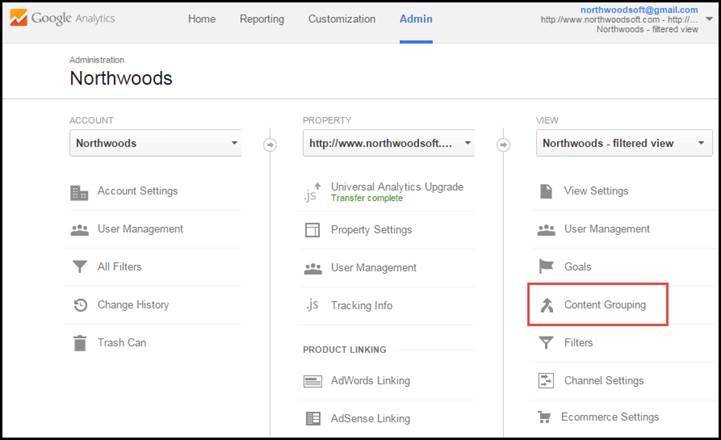
Select “Content Grouping”. On the new screen, name your group and choose one of three ways to create the group:
- Tracking Code: Access the tracking code on your site’s pages before adding a specific code snippet to each page. This manual process lets you create highly customized groups. Learn more about adding tracking code.
- Extraction: Click “Add Extraction” and select either Page URL, Page Title or Screen Name in order to assign pages to a group. Then enter the value you want to match. For example, if all the pages for your kids clothing line contain /Kids/ in the URL, you can select “Page” and add the following value into the text area:
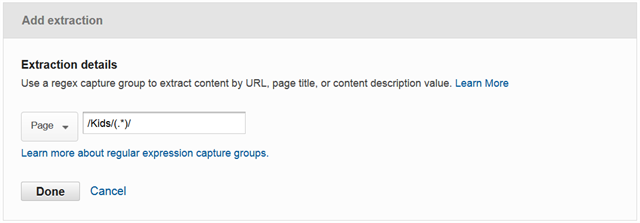
- Rules: The Rules method resembles the extraction method, but it allows you to assign multiple rules to the group. For example, if you want a group to include all the Kids clothing AND all the Girls clothing, you can set up the group via Rules.
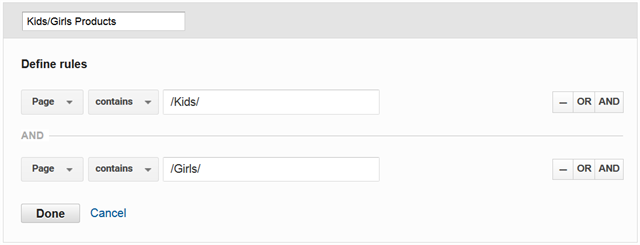
After configuring groups, click Save and the groupings will begin to be applied to your data.
Keep in mind: Groups are not applied to historic data. Content will only be added to these groups after you create Content Groups.
Viewing reports
Content Groupings data appears in the reports offering Content Grouping as a Primary Dimension. This includes all reports under the Behavior-Site Content section.
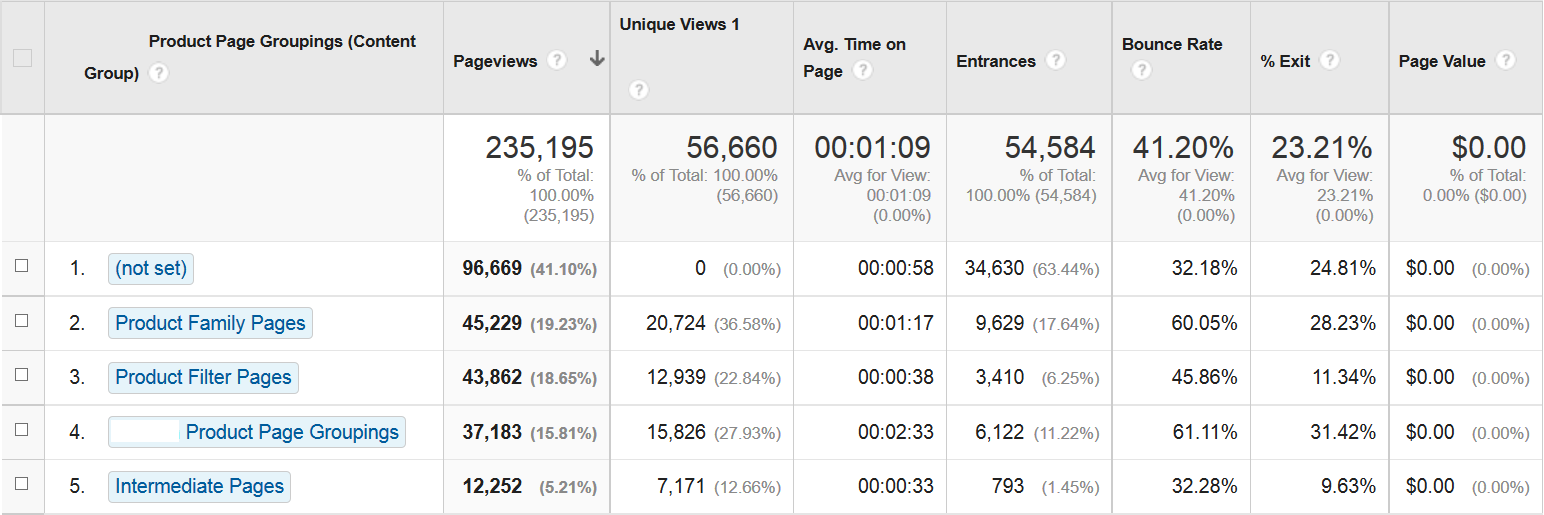
You can also use content groupings within your behavior flow charts. These charts highlight the paths visitors took while navigating your site and content groups.
What Groups should I set up?
Groups vary by nature from business to business, but you can plan ahead and gather them into common types, including:
- Marketing Goals: Group your pages based on marketing efforts. For example, do you have specific SEO optimized pages? Group these pages to see how your marketing efforts are performing.
- Authors/Blog Categories: Do you have multiple authors on your site? Group blog content by author or category to see how they compare.
- Products: Your products are probably already grouped by category, family or type. Bring them together in a grouping, to highlight the categories receiving the most traffic.
- Resource Types: Do some pages have digital assets, such as videos, infographics, or articles? Create groups, such as a group for videos and a group for articles, then gather them into a grouping, and see how well different types of assets perform.
- Audiences: Do you target your website to multiple audiences, such as engineers and sales? Group content based on target audience to evaluate the reach of your content.
Content is king, but measurement is key. Content Groups and Groupings help you review Google Analytics data through unique labeling. By aggregating your content into groups and your groups into groupings, you can easily determine what’s working and what’s not for a complete picture of your website performance.






